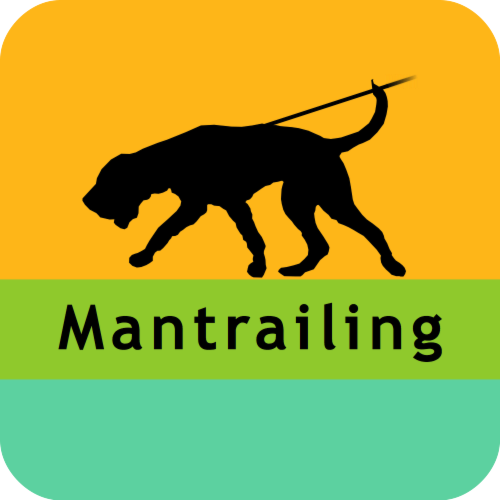How can I improve the quality of my recording?
Most recording problems can be attributed to the signal reception in the area you are located and the different hardware built into your smartphone. However, if the recording is frequently inaccurate, you can take the following steps to optimize accuracy:
- Make sure you have the latest version of the app installed from the Google Play Store.
- Set the correct time zone in your device:
- Open the settings of your device.
- Navigate to “Date and time”. Make sure that ‘Use network time zone’ or ‘Automatic time zone’ is enabled.
An incorrect time zone can cause problems in finding the GPS signal.
- Make sure that the GPS on your phone is active:
- Open the settings of your device.
- Select Location
- Depending on your device and Android version you can choose from different options. Please choose the option ‘High accuracy’. This allows your phone to track you using GPS and networks.
Some devices also offer options like ‘Google location accuracy’. If you select these options you can improve the accuracy even more.
- Allow The Mantrailing App to access your location
- Open the device settings
- Select Apps
- Search for The Mantrailing App in the list and check that the app has access to your location. (Depending on your device and Android version, different access permissions are possible)
- Disable the power saving mode on your device and the battery optimization for The Mantrailing App. Depending on your device and Android version, the optimisation of your battery life may stop the app or decrease the GPS accuracy. We would like to take this opportunity to point out a good guide from Runtastic that can help you with this step: Help for GPS Problems on Android Phones
- If the points above did not help, please try the following steps:
- Restart your smartphone.
- Open Google Maps for a few seconds until a location is found. Open The Mantrailing App.
You want to improve the accuracy even further than the maximum your phone can provide? Have a look here, where we explain how you can connect external Bluetooth GPS receiver.